Android 4.4 (KitKat) - SD Card Issues
Submitted by JRT Studio on Tue, 01/21/2014 - 16:16
Short Version: Starting in KitKat, Android apps can only write to <SDCard>/Android/data/<App Package Name> directly. The rest of the SD card is read-only. You might want to star my feature request for Android to give you the option to remove this restriction.
UPDATE: 3/10/2015 We have developed updated versions of our applications iSyncr, Rocket Player, Folder Sync (formerly: Cheetah Sync) that now allow write access to your SD card with Android 5.0 or Android L. These are available on the Play Store now, they will be soon on the Amazon Appstore.
UPDATE: On approximately 4/1/2015, all versions of the applications have been released and are stable to our customers. We will continue to provide updates here as they become available. For information on how to grant access to our applications view this YouTube tutorial.
What does that mean for JRT Studio app users?
Luckily, the following app has a fix if you are willing to root your device.
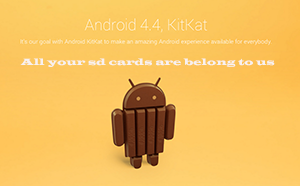
Rocket Player - Cannot Edit Tag
Rocket Player - Cannot Delete
iSyncr - Not changing (sync path), rest of SD card is read only
iSyncr - Warning, Duplicates Detected
Want to discuss this more? I'm not shy with my email address. :-)
-Justin
UPDATE: 3/10/2015 We have developed updated versions of our applications iSyncr, Rocket Player, Folder Sync (formerly: Cheetah Sync) that now allow write access to your SD card with Android 5.0 or Android L. These are available on the Play Store now, they will be soon on the Amazon Appstore.
UPDATE: On approximately 4/1/2015, all versions of the applications have been released and are stable to our customers. We will continue to provide updates here as they become available. For information on how to grant access to our applications view this YouTube tutorial.
What does that mean for JRT Studio app users?
- Rocket Player: On the SD card, you will not be able to edit tags, unless the files are located in
/Android/data/com.jrtstudio.AnotherMusicPlayer - iSyncr WiFi: On the SD card, you will only be able to sync to
/Android/data/com.jrtstudio.iSyncr. You will not be able to choose your own directory, such as the one iSyncr syncs to over USB. - iSyncr USB: Nothing. Works just the same.
- Cheetah Sync: On the SD card, you will not be able to sync files to the SD card, unless you pick the
/Android/data/com.jrtstudio.SyncFolders folder
Luckily, the following app has a fix if you are willing to root your device.
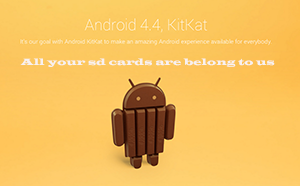
Want to discuss this more? I'm not shy with my email address. :-)
-Justin
