Change Theme or Color in Rocket Player
Video Tutorial
Rocket Player 2.2 introduces themes to Rocket Player. This is a tutorial on how to change themes in Rocket Player. *Rocket Player 3.3 introduces new base themes such as : Charcoal, Material and Gold.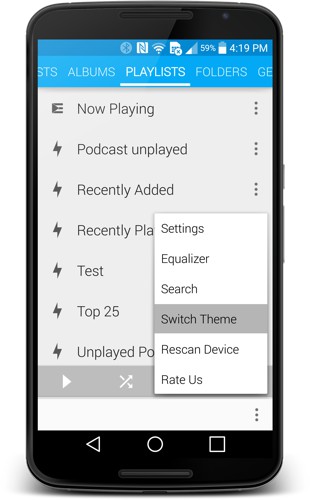
Launch Rocket Player, select Menu - Switch Theme.
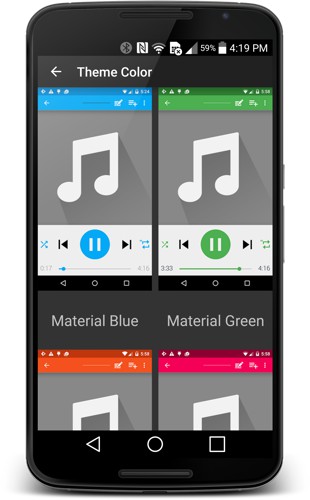
Scroll in the theme selector to your desired theme. Note: Some themes require the premium unlocker.
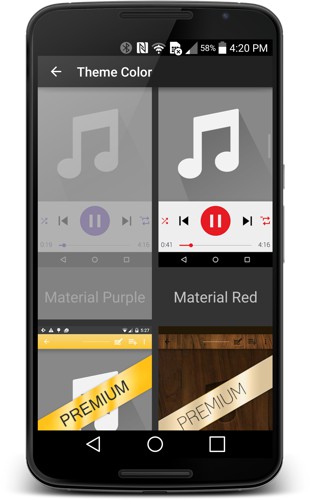
Select the theme.
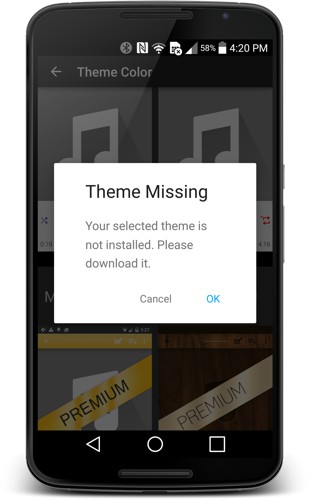
You'll be prompted to download from the Play Store. Select "Ok" to launch the Play Store.
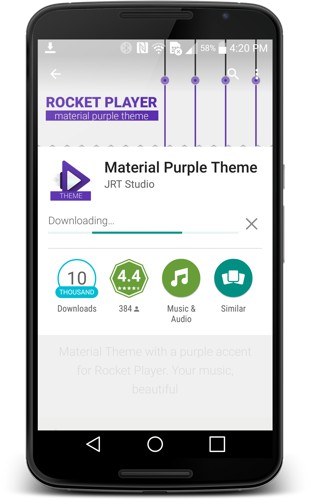
Install the theme from the Play Store.
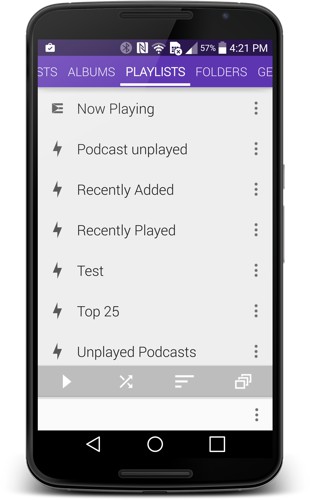
Relaunching Rocket Player will display your theme.
Rocket Player Themes
- Blue
- Chrome
- Purple
- Red
- Green
- Pink
- Holo Blue (default)
- Dark Purple
- Dark Red
- Dark Green
- Dark Pink
- Light Pink
- Light Blue
- Light Red
- Light Purple
- Light Green
- Gold Theme (requires unlocker)
- Wood Theme (requires unlocker)
- HD Theme
- Material Purple
- Material Pink
- Material Red Theme
- Material Green Theme
- Material Orange
- Material Dark Purple
- Material Dark Pink
- Material Dark Orange
- Material Dark Green
- Material Dark Red
Did this tutorial not work for you?
Contact Us
