Select Library Folders in Rocket Player
Video Tutorial
Detailed Guide
- What are folders in Rocket Player? Folders are directories within your device's storage. Folders are configurable to scan for media.
- Is it possible to scan one folder for media, but not another? Yes, this is possible. The below tutorial will describe how to do it.
- Why should I use folders? Shouldn't I want every media file on my device to be in Rocket Player? You may want to configure folders that have ringtones or notification files used by other applications (e.g. Facebook, Google+) to be removed.

To access your library, first go into "Settings" in Rocket Player.
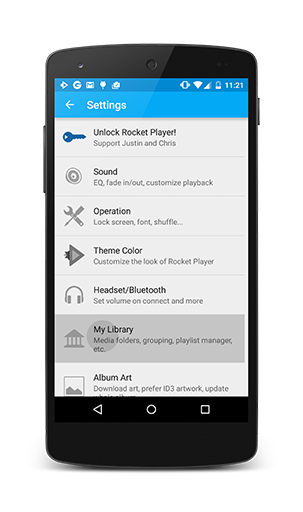
Select "My Library" in the "Settings" menu.

To designate which folders to scan, "Select Media Folders".
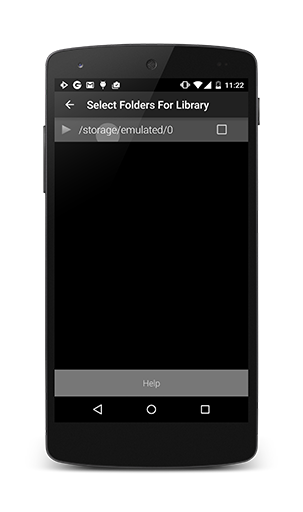
Here we see our storage path location(s). To bring down our specific files located within the location's path, press the storage.

When you bring down the storage path you now have access to all of our folders within our device. Some folders are already selected within the storage. Select the folders where your music is located. If you have a ringtone, notification or other unwanted item, deselect the folder where it is held and it will be removed from Rocket Player's library.
- What's wrong with just deleting the file within Rocket Player? If you want to simply delete, there is nothing wrong. Bear in mind that this will completely remove the file from your device and may never be able to be used again by any other application.
- How can I view a complete list of my folders? There are several applications that can do this but we recommend using ES File Explorer or connecting your device to your computer, accessing your storage locations and viewing the folders.
- I have a question about folder support that was not addressed in this tutorial - who should I contact? Please reach out to support at [email protected] and someone will get back with you.
