Everyone knows Google got its start by ranking sites, which gave birth to the Google search engine. That is what they are known for. Being able to return the best results, in the best order, saving users time.
Since then we have seen them move into enhancing users' web experience with products and technologies such as Gmail, Chrome, Docs, Reader, Picasa, etc. After all, one can sell more ad words if people spend more time on the web. Not a bad strategy at all for an advertising company. However, I'm beginning to wonder if they've lost focus and it is affecting what they are known to do best:
search. Mainly because it directly effects my company, my contractors, and my family.
Let me illustrate. How do you find something in the Android Market? For the longest time, it was just search and Categories. Google has been trying to make app discovery easier by adding more and more ways of finding apps. But I'd argue the interface is getting cluttered with "New", "Editors", "Trending", "Featured", "Featured Tablet", "Top New", "Top New Paid", "Top Grossing", etc. At some point you just search. The good news is that you have the world's best search company providing the results.
Let's say I want to find an app to sync music to my Android phone.
My company, my contractors, and my family hope you do!
Searching "Music Sync", would be what I'd type. I've come to expect that Google will take into account all the variables and return the best results and trust me, I realize this is hard work. As an intern at a company, I wrote a search engine based on
Larry and Eric's page rank paper. It was not only difficult to implement, but to make usable. Dev forums have tons of backlinks, but that isn't what you want to show first and foremost. But I digress. Let's just say search is not an easy business. So what are some of the variables Google could use when ranking search results? As it affects me, let me give you some things I'd use to rank apps.
- Number of downloads
- Number of active installs
- Number of ratings
- Average rating
- Average rating in the past month
- Price
- Grossing amount
- Category
- Keywords in description
- Page rank of the app name on the web
- Page rank of the app name in the Android Market
What does Google use? I certainly don't know. What I do know is searching "music sync" won't return a result for iSyncr, my company's music syncing app, on any of the search result pages. It has more 100,000 downloads with a 4.5 star rating and over 7,000 people have taken the time to rate it. I would assume users would want to see such an app when they search. I know I am biased, but I would expect one of the top music syncing apps to show up somewhere on the four pages of search results for "music sync".
Wait, that doesn't make sense. iSyncr's description says "sync" 10 times and "music" 11 times. That alone warrants iSyncr showing up somewhere in the results, even if it is dead last. It is clearly relevant. Google's job was to sort the results, not cull them.
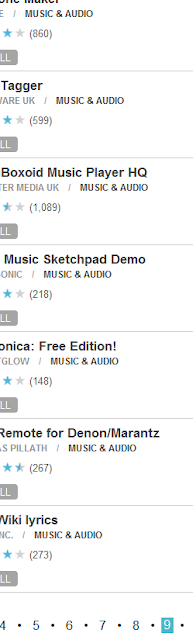
So what really happened here? From some trial and error, you can figure it out. Search "Music" and only apps from the category "Music & Audio" show up (figure on the right). Well, that is pretty horrible. What if someone has made an app for finding local music shows in your area based on social media sites? Since the app can only be in one category, which do they choose? If they choose "Social", they will never show up in a "music" search.What if it has 50 million downloads? Wouldn't it deserve to show up somewhere when you search "music"?
At this point we are guessing that iSyncr doesn't show up in the query "music sync" because iSyncr is in the "Media & Video" category. In fact, today the PC version is sitting at number two, the WiFi Add-On at number four and the Mac version at number eight. So why is iSyncr in this category? Well, it used to be in the "Music" category, but at some point that split and Google put iSyncr in the new "Media & Video" category. While I could move iSyncr to the "Music & Audio" category, I've been hesitant to because the Android Market is a black box. If I move iSyncr to the "Music & Audio" category, what will happen to its ranking? Will it start as the worst app in "Music & Audio"? If so, that would be a very, very expensive move which could end JRT Studio. So, I've left it in "Media & Video" because iSyncr does sync media and video. It isn't an incorrect category, and iSyncr is sitting high in it. It is staying put for now.

Why has a company built on search failed so badly at this? I don't know. Only showing results from a category if that keyword is used it fundamentally flawed. Let's have some fun with it by searching "music tool". Oops, that would use two categories. What do you think will happen? Click on the preview above to see.
Let's have some more fun. Let's search "music iSyncr".

Remote for iTunes? Um. That is the best and only result for searching for an app that says music 11 times in the description and one of the keywords in its title? Google Google Google. Don't forget how to search.
If you want to kill some time at work...here are some fun searches to try. Hopefully they will fix them soon.
iSyncr Music
Music Social
Music
Music Tool
Social Productivity
Finance Tools
UPDATE: I just found an Android Market forum with 1500 posts about this issue! Seems like I'm not the only one frustrated. What is Google's critical mass for a response?
http://www.google.com/support/forum/p/Android+Market/thread?tid=1e575cf9e437736c